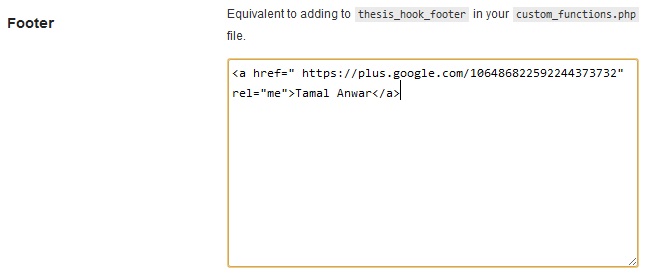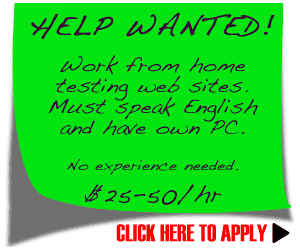
In the previous article on blog commenting I wrote that you should comment on a blog only if you had something valuable to add to the discussion and that only valuable comments would be of benefit to you. If you provide a useful comment, not only will it be approved and posted but there are more chances that it will be noticed by the blog author and other people who can follow your URL and bring more traffic to your site.
But what is a valuable comment? And are good comments always noticed and read? This is what I'd like to talk about in this article.
 A good comment is the one which expresses the reader's opinion on the post. Don't write just "Hello, good post". This comment will be considered as pure spam and will likely be deleted. Tell the author that you found the post interesting, useful, providing new information, etc. Share your views on the subject. Add something to the post or dispute with the author or other commentators. If you don't agree with the author, feel free to show your disagreement but do it in a delicate and polite manner. All of this adds value to your comment.
A good comment is the one which expresses the reader's opinion on the post. Don't write just "Hello, good post". This comment will be considered as pure spam and will likely be deleted. Tell the author that you found the post interesting, useful, providing new information, etc. Share your views on the subject. Add something to the post or dispute with the author or other commentators. If you don't agree with the author, feel free to show your disagreement but do it in a delicate and polite manner. All of this adds value to your comment.But do all valuable comments get read and get clicks? There is no definite answer. Yes, if you comment on a blog that is not very popular. If you comment on a very popular blog which gets many comments on every post, your comment may be lost among others and may not be noticed.
So, if you want to make your comment stand out and attract the reader's attention, follow these quick tips when you're commenting on a blog:
- Comment the first. This gives you a great advantage over other commentators. If your comment is the first in the list, the blog author and other commentators will definitely see it. When someone reads the post, he most likely reads the comments too. People actually read the first few comments only. Then they run through the next few comments and skip all the comments that follow. For example, if 100 people read your comment, there is great chance that a few of them will click on your URL and come to your website.
- A comment length does matter. Write a longer comment to attract the readers. If you write much, they will think you give some valuable information and will surely read your comment. Note that long comments don't mean writing a poem or another post in the comment itself. When you write a long comment, you should provide good and relevant information in it. You can scan other comments if the blog has them already and write one or two paragraphs more than the usual comments have.
- Make the comment easy to read. If you follow the previous tip and write a long comment, think about making it easy to read. Don't lump everything together. Make two or more paragraphs, better if you make a bulleted list (if appropriate). In this way people will easily read your long comment to the end. Otherwise, if the comment is unreadable, nobody will stop at it.
- Commenting on a list post wins. You know list posts get more readers. And the comments on such posts get read by more people. Why not add your own points to the list? Imagine that you read the article "Top 10 Funniest Creative Website Promotion Tips". You can add the 11th, 12th, etc.
- Add humor to your comment. This is a good way to make people read your comment to the end. But I suggest you get involved into a controversy only if you know how to do it.
- Add quotes to the comment. If you can enrich your comment with relevant quotes, it is only a plus for you. The readers will believe that you are really competent in the subject and treat you as an expert. If you can create your own good quotes, go on and do it. Probably you'll gain a popularity due to your quotes.
- Have a unique avatar. On some blogs you can upload an avatar that will be associated with your name. So, take time to create an exclusive avatar. This can be your photo. If you don't want to upload your photo, select another interesting avatar. A nice and effective idea is to place your website link on the avatar. The reader may imprint your URL in his/her memory and want to visit your website later.